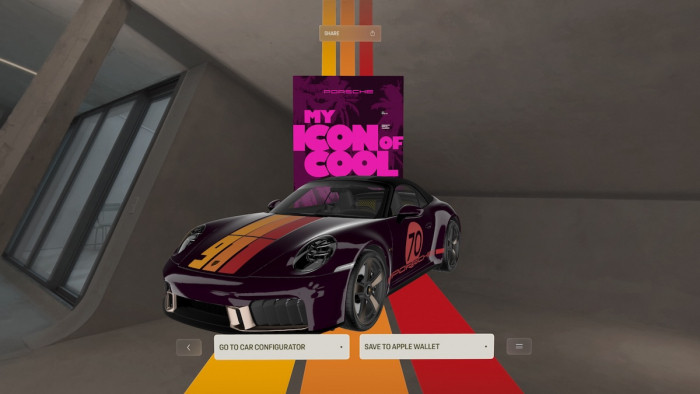Here's how to use Instagram's new Story feature
From adding text to deleting something you didn't mean to post, here's our beginner's guide to the new feature.

Logged on to your Instagram account of late and been confused by all those extra circles floating about?
It's Instagram Stories - a new feature for sharing fleeting moments of your day with your followers that even Instagram's CEO Kevin Systrom likened to Snapchat, stating the rival social app "deserve all the credit" for pioneering the short-lived image sharing format.
From adding text to deleting something you didn't mean to post, here's our beginner's guide to the new feature.
How do I make an Instagram Story?
See that little plus symbol in a circle in the top left of your screen? Tap that - or swipe left from the main Feed screen and you'll enter Story mode.
Tap the camera button that appears at the bottom of your screen, or hold it down to record a video.
Once you're happy with your image or video, you can tap the large circle with a picture of an arrow and it'll upload it to your Story feed for 24 hours.
How do I draw and add text to my Story?
Much like Snapchat, you can add doodles and text to any image or video you want to add to your Story.
Once you've taken your shot, tap the pen symbol in the top right of your screen to get drawing: you can use a pen for straight lines, a highlighter tip for some interesting calligraphy effects and a magic wand for some glowing lines.
Text can be added by tapping the 'Aa' in the top right of your screen. You can enlarge or shrink your text by pinching at the screen, and move it around to a spot that doesn't cover your main image. Emoji can also be added via this text option.
How long is my Story visible for?
After 24 hours, your Story will disappear for good.
You can delete a post if you want it to vanish sooner: just open your Story, tap the tree dots and select 'Delete'.
If you want to save your Story before it vanishes, tap the same three dots and select 'Save Photo'. It's all pretty self explanatory...
Where does my Story appear?
You can see your own Story appear at the top of your feed, with a colourful ring appearing around your profile image. This is where other users will be able to view your Story.
Once you've watched a Story, the coloured ring will fade from the individual's profile circle. You can watch Stories again, but Stories you've already seen will pass to the end of the queue of Stories.
You can also make a Story post appear in your normal Feed as well: tap on your story and press the three dots in the bottom right of the image/video. If you select 'Share as Post', it'll appear in your Feed. You'll also be able to add filters to Story posts you share to your Feed.

How can I tell who's viewed my Story?
Want to know who's been having a gander at your posts?
Open your Story and swipe up on the screen. From here you'll see the number as well as the names of the people who have visited your Story.
Can I block someone from viewing my Story?
Got an ex who still follows you but don't want to actually block them from your main Instagram account? You can still prevent them from viewing your Story without having to axe them from the rest of your posts.
Head to your profile and tap the cog (for iOS) or dots (for Android) in the top right corner. Tap 'Story Settings' and you'll see the section 'Hide from Account'. Tap this and you'll be able to select accounts you don't want to see Stories (like your mum, dad, nan and that weird guy you haven't actually seen since 2009 but he still 'likes' all your posts).
What happens when someone takes a screenshot of my Story?
One of the major differences between Instagram Stories and Snapchat is that you can't tell if someone has taken a screenshot of your Story post.
Anyone will be able to capture your activity without you being sent any sort of notification. Post wisely.