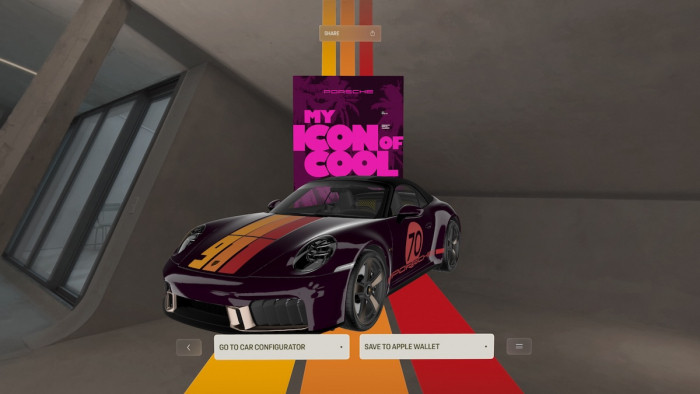Reading. It's so 20th century.
The iPhone sitting in your pocket has the power to take care of this mundane task, freeing up your eyeballs for more important things, like looking at clouds.
Here's how to make your iPhone read your text messages.
First
The key to having your text message read to you is Siri, that personal assistant you once used to reserve a table at Wagamama and then totally forgot about.
Upon receiving a text, you'll want to interact with Siri: either hold down your home button until Siri pops up, or say "Hi Siri!" (if you've got this function turned on).

Then
Siri can answer to a range of text requests. Commands like "Read my text message", "Read my latest text" or "Read text message" will all be understood to open and recite the most recent text you received.
You can be more specific, asking Siri to "Read the text message from [insert name]"
Siri will then read off the text message like your very own digital slave.
Beware
Siri isn't discreet.
It won't check the room before reciting your private communications, and it won't give a toss about the intimate/rude/offensive content of your text - so be sure to only use this method of reading texts in appropriate scenarios.
So not on a full train carriage. Or at your nan's house.