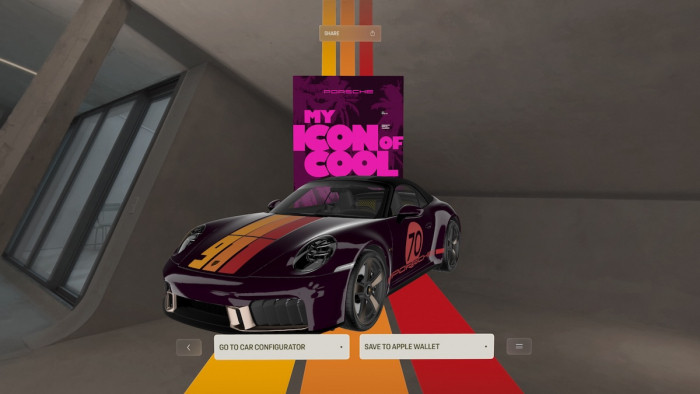This is how to make your Facebook page as private as possible
The steps you should take after the Cambridge Analytica scandal

You’ve probably been bombarded in the last few days by news of the Facebook-Cambridge Analytica scandal. Essentially, it’s a sordid story of how one company reportedly harvested personal data from some 50 million Facebook users to be manipulated by the Vote Leave and Donald Trump presidential campaigns – and the social media giant doing very little to stop them. For a fascinating explainer of the scandal, head over here.
In response to the news, many have decided to give up on Facebook altogether, causing #deleteFacebook to trend worldwide. In fact, co-founder of WhatsApp Brian Acton, who sold his company to Facebook in 2014 for $19 billion, has even joined in.
But if you can’t cut the cord completely but still want to protect your privacy, what can you do? According to The Verge, there are some simple tweaks you can make to your settings right now.
1. Location data
Some of your most sensitive data is related to your location. And Facebook apps love to hoover up where you’ve been and where you live. To turn off or limit the network’s access to your location, you can head to your iPhone Settings, scroll down to Privacy and hit Location Services. You can then choose just how much you want to share.
Facebook knows where you are… slightly creepy
2. Unlink strange third-party apps
Over the years you will probably have signed up to many, many apps using your Facebook login but can you really remember how many? To find out head to the Apps sections on your Facebook Settings. At the top of the page you’ll see the apps you’re logged into and you’ll be able to remove as many as you’d like. Remember, a third-party app was the source of all of Cambridge Analytica’s data (although Facebook tweaked permissions in 2014 to stop developers being able to access the data of friends of those using a particular app).
Why the hell did I download this cat teeth cleaning app?
3. Limit sharing settings
When you share something on Facebook you probably only want it to be seen by your family and friends. To make sure this is the case, click on the triangle next to the question mark on your Facebook page. Then click Settings, and Privacy.
You can also edit how people can find and contact you based on your email address and phone number.
If you’re really cautious, you can review all your posts and things you’re tagged in and limit who can send you friend requests.
To be honest I don’t even want to read what my friends have to say on Facebook
4. Monitor everything Facebook knows about you
We recently wrote about the slightly creepy data file that Facebook keeps on all its users. Here’s some of the information the file will reveal:
1. Chat - A history of the conversations you’ve had on Facebook Chat (a complete history is available directly from your messages inbox).
2. Check-ins - The places you’ve checked into.
3. Credit Cards - If you make purchases on Facebook (ex: in apps) and have given Facebook your credit card number.
4. Facial Recognition Data - A unique number based on a comparison of the photos you’re tagged in. They use this data to help others tag you in photos.
5. IP Addresses - A list of IP addresses where you’ve logged into your Facebook account (won’t include all historical IP addresses as they are deleted according to a retention schedule).
6. Phone Numbers - Mobile phone numbers you’ve added to your account, including verified mobile numbers you’ve added for security purposes.
7. Political Views - Any information you added to Political Views in the About section of Timeline.
8. Searches - Searches you’ve made on Facebook.
To access the data file head to Facebook and select Settings, click ‘Download a copy of your Facebook data’ and then click ‘Download archive’ and wait for Facebook to email you a copy of your file.
(Images: Pexels / Getty)