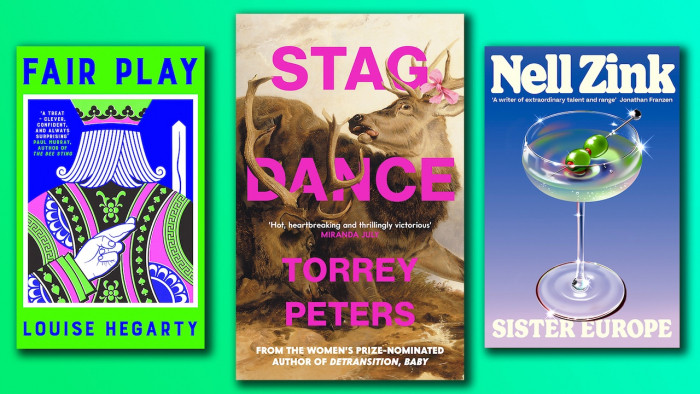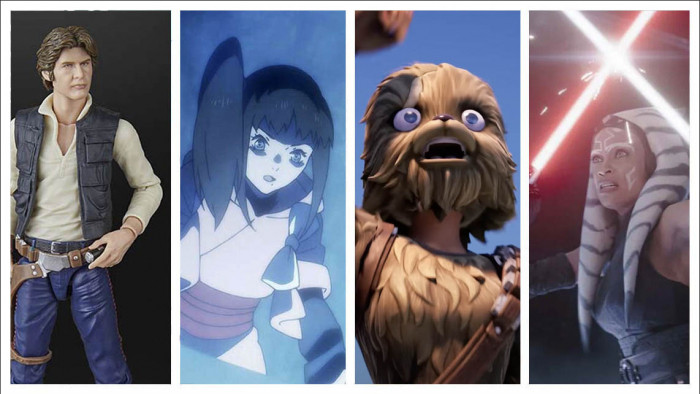ShortList is supported by you, our amazing readers. When you click through the links on our site and make a purchase we may earn a commission. Learn more
How to update and link your Android phone to Google
How to update and link your Android phone to Google

20 August 2012
Step 1: Update the Google app
Step 2: Turn on Google Now
Open the Google app. In the top left corner, touch the Menu icon > Settings > Now cards.Turn on Show cards and then turn on Show notifications.
Step 3: Turn on Web & App Activity
Visit the Account History page and make sure the switch is on (green).
Step 4: Sign in to your browser
Open the Google app. In the top left corner, touch the Menu icon, you should the see the email address that you use for the Google app in the top left corner. Then visit www.google.com on your computer and make sure you're signed in with the same account by clicking the top right corner of the page.
Latest
Related Reviews and Shortlists
Health & Fitness
![Ten things you need to know about Hyrox]()