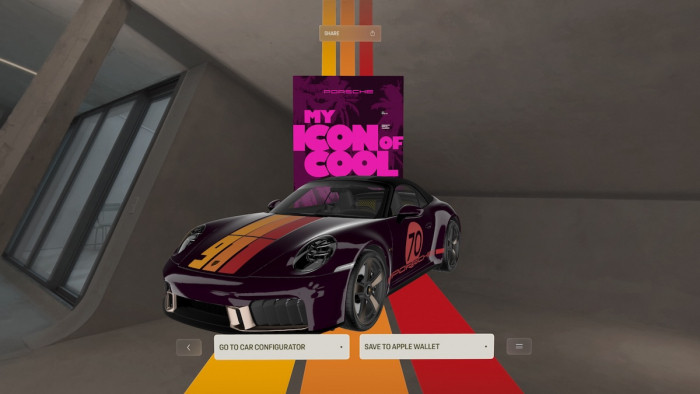ShortList is supported by you, our amazing readers. When you click through the links on our site and make a purchase we may earn a commission. Learn more
Incredible: You Can Control Your iPhone By Moving Your Head
Incredible: You Can Control Your iPhone By Moving Your Head

02 September 2015
The iPhone is full of secret, unbelievably useful little tricks - who could forget its covert stalking function - but this is, without doubt, the coolest party trick that we've learned about so far.
Swiping? Thumbs? Touchscreens? Oh that's so yesterday. We want to control our iPhone by looking at it. And it turns out that you actually can.
Read on to find out how.
Go to settings:
Scroll down and click General:

Then Accessibility:

Then scroll all the way down to Switch Control:
Flick the switch control switch on:
Click OK if you have a warning dialog, then ignore any moving blue rectangles for now.
Then, on the same menu, click Switches:

Now, Add New Switch...
Choose camera:
Hit Left head movement:

Now choose Home Button:

Then hit add new switch again...
Camera

Now hit Right Head Movement:
And choose tap:

Now, look at your phone. Then move your head to the left.
And, like genuine magic, your phone will return to the home screen.

And once you've recovered from the shock, watch that blue rectangle move around the home screen. Wait until it's hovering over the set of icons featuring the one you want to click - then move your head right.

Then wait until it's on the exact icon you want - and move your head right again.
Incredible. Now click away to your heart - or your head's - content, waiting for the blue rectangle or square to hover over the link you want to choose.
Any problems? Make sure the Auto Scanning option in the Switch Control menu is on: