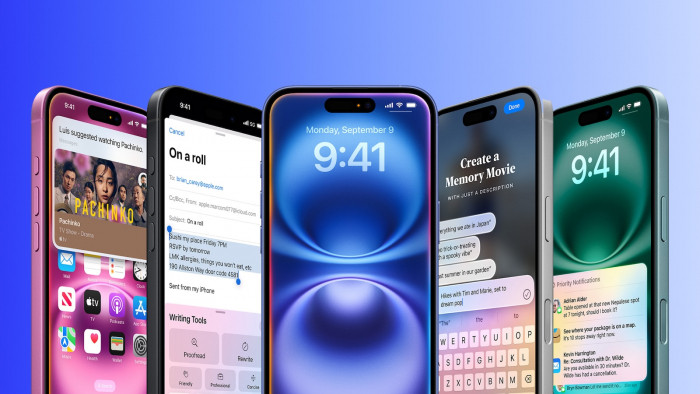This genuinely useful iPhone 'hack' will stop you running out of storage space
There's nothing to lose

Every few weeks we seem to get wind of a new trick to make our iPhones work better, only to then get conflicting advice soon after.
One minute you’re charging your phone too much and the next it’s not enough.
Today you’re closing apps at the right rate, and tomorrow it’ll be wrong.
But hold up, we’ve found one that seems like it works, and which seems foolproof.
Well, apart from the fact that it doesn’t work on every operating system - it’s been brought in by Apple for iOS 11, and exists elsewhere, but all that means is you may need to update your phone to take advantage.
While the update to 11 might affect different apps in different ways, this looks like one area where you benefit.
If you’ve had the same phone for a while, and if you take a ton of images on nights out, at gigs, or just during your exciting day-to-day existence, you might have got that dreaded message about running out of storage space.
However, changes made by Apple on its latest operating system means you can get around this.
Apple has introduced a new image format, known as ‘High Efficiency Image Format’ (HEIF).
These images, according to LifeHacker, take up less space than the JPEGs we are used to, which means you can fit more of them onto your device before that warning about space, without affecting the quality.
But wait, we hear you ask, doesn’t that mean it’s impossible to turn them into a usable format if you want to see them on your computer? Don’t you still need JPEG compatibility for that?
Well, yes and no. Here’s how to get the best of both worlds.
First, go to settings > camera > formats, and select ‘High Efficiency’
Then, go to settings > photos, scroll down to where it says ‘Transfer to Mac or PC’ and select ‘Automatic’.
This will leave you with HEIF photos for storage on your phone, which will become JPEGs when you push them out onto your computer.
Bingo.
(Images: Saulo Mohana/Samson Vowles/Tom Victor)