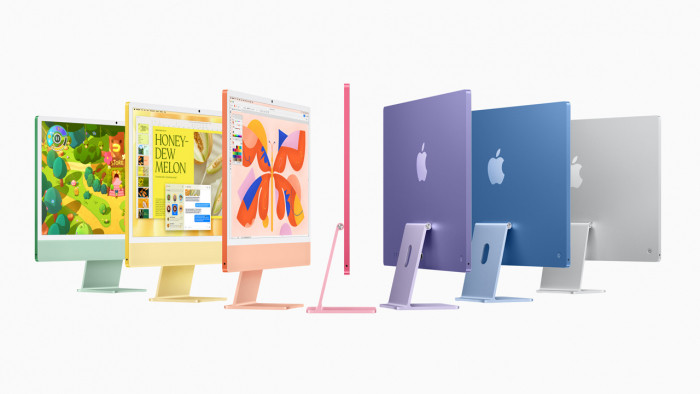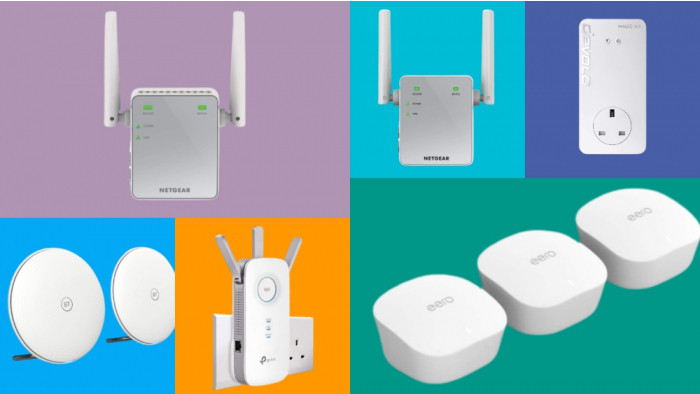Control + C = Copy
Control + V = Paste
You mean you already knew those ones? Well darn. How about these 15 others, compiled from the finest minds (okay, "some" minds) of Reddit in a discussion of the best computer tricks and tips.
We've even thrown in a few of our own - because we paid far too much attention during our ICT lessons.
Now, to fabricate a scenario where you can act like a smug tit to someone in the office...
"Tim? Can you have a look at this Excel sheet a second...?"
Opening links
To open a link in a new tab, click on it with the middle mouse button (often the mouse wheel).
Some websites might not support this function, but most do. Like ours. Because it's awesome.
Excel basics
- F2 to edit a cell
- Shift + Space to select whole lines
- Ctrl + Space to select whole column
- Ctrl + Plus to insert cells
- Ctrl + Minus to delete cells
- Ctrl + 1 to edit cell format
Repeating commands
Spending a long time in Excel? You'll need F4, which repeats the last command.
Select a cell and highlight it yellow, then highlight any other selected cell(s) and repeat it by pressing F4.
Hours of your life saved.
Snip snip
Want to grab a specific part of a screen to copy to someone else? Use the Snip Tool (it should be in your Start menu).
Drag a box over the section of the screen you want to copy and boom - paste it wherever you may please.
No more cropping screen grabs like a noob.
Shuffle your windows
Want to move a window out of the way?
Hold down the Windows button and any direction button, and the currently open window will shift in that direction. Useful for quickly minimising screens and the like.
What were you looking at, anyway?
Unleash the power of the Google console
Want to find an image or specific piece of HTML in a website? Open the Google console by pressing F12.
From here, you can view how a website is put together. To find all the images, head to 'Resources', then 'Frames', then 'Images'.
Now don't go stealing any photos you shouldn't, okay?
Extra YouTube controls
K = Pause and play
L = 10 second fast forward
J = 10 second rewind
Quick lock
Going somewhere and don't trust your colleagues not to start signing your email up to a bunch of spam accounts?
Hit the Windows button and 'L' and it'll immediately lock your computer.
Just be sure you've remembered what your password is.
'Password1', right?
Image search
Want to find an online image via Google?
While in Chrome, hold down 'S' and right click the image. It'll search Google for the image and bring back a series of identical or similar results.
Clever, eh?
Mess with websites
Want to write anything you want into any website? Google Chrome lets you do just that.
Hit F12 to open the Chrome Console.
In the text space, write document.designMode = "on" and press Enter.
Then start writing within the web page.
It should be noted that this will only appear in your screen - but you can create all sorts of mayhem by taking screenshots of things that never really happened.
Note: Don't believe everything you see on the Internet. This tool can allow anyone to make all sorts of claims that just aren't true.
Zoom zoom zoom
Control and '+' key = increases page zoom
Control and '-' key = decreases page zoom
Control and '0' key = resets zoom
Emergency notebook
Want to create an untraceable notebook?
Open a new tab in your web browser and paste in the following:
data:text/html, <title>Text Editor</title><body contenteditable style="font-size:2rem;font-family:georgia;line-height:1.4;max-width:60rem;margin:0 auto;padding:4rem;">
This will create a text editor notebook, letting you make quick notes without leaving your web browser.
Simple Word selections
Ctrl + arrow = moves cursor a whole word, rather than a single character
Ctrl + Shift + arrow = selects whole words, rather than single characters
Shift + Home = selects everything proceeding the cursor
Shift + End = selects everything after the cursor
Selecting windows
Alt + Tab = switch quickly between windows you're currently running
Adding 'Shift' cycles the windows the other way
Quick scroll
Does your mouse button have a clickable wheel?
Then if you want to make quick progress through a page, rather than repeatedly scrolling the wheel, try holding down the wheel and moving the mouse up to scroll up, down to scroll down.
Obvious? A lot of people don't know about it... You're just clever, okay?