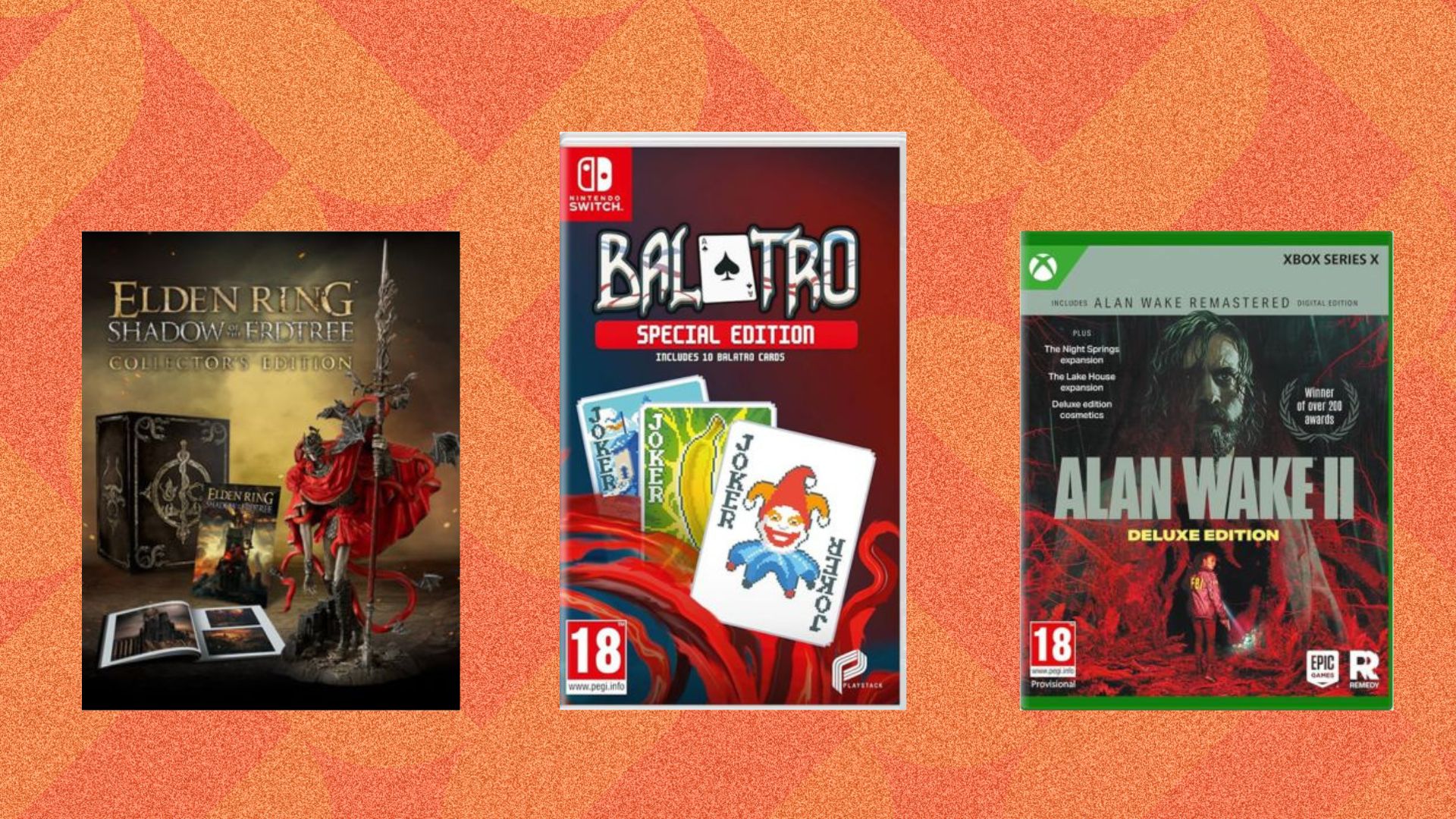

There are, broadly speaking, two types of smartphone owners: those sane, rational sorts who keep on top of their notifications, and the mavericks that allow their email inbox to fill with 1,043 unread messages.
"I can't be bothered to read through them all," is their oft-muttered reply when others recoil at the site of all those red dots. But there's an easier way to get rid of them...
Head to settings
From here, tap on 'Notification Centre' on older iOS versions, or just plain old 'Notifications' on the latest iOS.
Head to 'Notification Style'
On the latest iOS, once you've entered 'Notifications' you'll want to scroll down to the 'NOTIFICATION STYLE' list.
Here you'll see every app you can get a notification for. All you want to do is click the offending app, and skip the next section.
Or... get your manual sort on
On the older iOS, scroll down to the option of 'NOTIFICATIONS VIEW' - you're going to want to tick 'Sort Manually', rather than wiping out all notifications for all of your apps.
From here, you can start going through each of the offending apps individually...
Get exclusive shortlists, celebrity interviews and the best deals on the products you care about, straight to your inbox.
Turn off the notifications
Once you've identified the app you want to axe the notifications of, just enter that app in the relevant 'Notifications' section and slide the 'Allow Notifications' slider to the off position.
Job done. You should now be free of all those numbers haunting your home screen, allowing you to get on with life without the burden of knowing you're ignoring thousands of attempts to get your attention.
As a Staff Writer at Shortlist, Holly dabbles in a bit of everything. Having started her career as a news reporter, she has since decided to return to the world of the living.