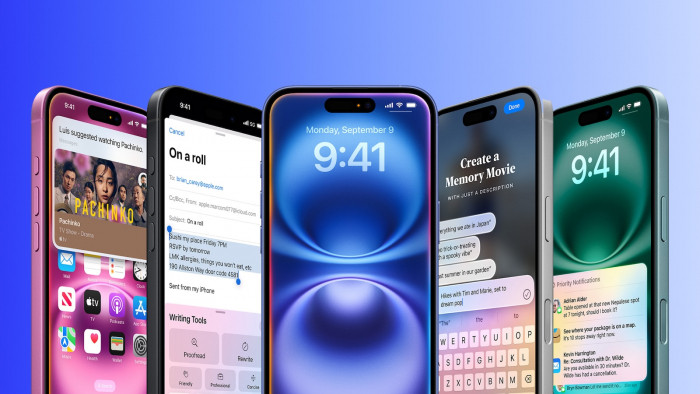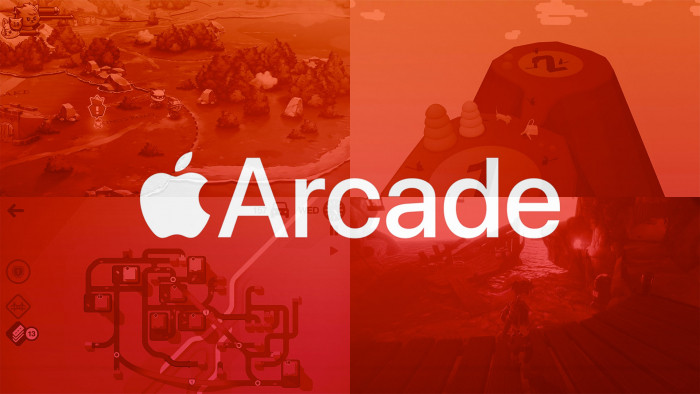There’s a moment that we’ve all shared: the post-warranty breakdown. Where a piece of pricey tech decides to smash, implode or conk out, mere seconds after the expiry of an insurance package.
And more often than not, our iPhones are the culprit.
Chances are, your iPhone is a shadow of its former self. With a shattered screen that turns all your texts into abstract paintings; loading times that last whole train journeys, and apps that binge on your battery life.
But what if we were to tell you that a new-found glitch could have your Frankenstein iPhone running better than ever?
Apple’s iOS is packed full of springboard animations (the zoom motions that occur when you launch apps), and the tech-ready guys at 9to5mac have figured out how to kill these animations and maximise your device’s speed.
And what’s more – it’s all kosher, with no hacking required. Just go to Settings, then General > Accessibility. Under the Interaction heading, click Assistive Touch.
Then you drag the transparent Assistive Touch icon that pops up to the very bottom right corner. Then from the home screen, you quickly swipe down and bring up Spotlight.
As soon as the Assistive Touch chat icon is above the keyboard, tap Spotlight closed (you need to time this just right). You just need to repeat this over and over again (some users report it working within a couple of times, whereas others take up to thirty goes) until you see that the Spotlight is a lot faster. Now, your springboard animations are completely gone and the phone should feel reinvigorated.
Finally, disable the Assistive Touch by replicating the first step on this guide. Watch the video below to guide you through.