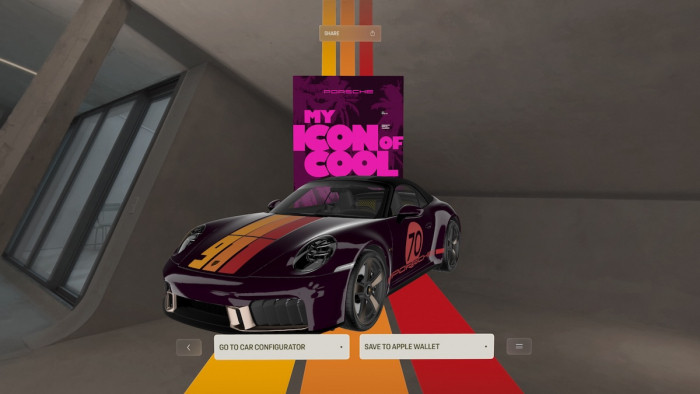Use This Number To Find Out What Your iPhone Signal Really Is
Use This Number To Find Out What Your iPhone Signal Really Is

*3001#12345#*
"How many bars of signal have you got?"
"Three, you?"
"One... what's wrong with my phone?"
Nothing. Absolutely nothing. Those little bars/dots/lines that indicate your phone "signal" are, by and large, arbitrary - assigned by a combination of factors including your phone and your network operator.
But should you be wielding an iPhone, there's a way of viewing your signal with a greater precision than five meaningless markers.
Tech Crunch has put together a video demonstrating how to put your iPhone in 'Field Test mode' - using that number above.
Related: How to fix a wet phone
First, dial *3001#12345#* into your handset and call it. This should bring up the "Field Test" screen, changing your signal bars into a number.
Next, to play with this new ability further, you're going to want to hold down the lock button to enter the "Power down" screen - but DON'T switch it off. Instead, hold the home button for around six seconds. The phone will switch back to the home screen, but the number will have replaced your signal bars.

By tapping on the number, you can switch between bars and this new negative number.
The stronger your signal, the larger the number (which, as it's negative, means that -72 is a stronger signal than -102).
If you're freaked out by your phone's new powers, don't worry - you can turn off Field Mode by typing in *3001#12345#* again and giving it a call.
Should this fail to work for you, best check out Tech Crunch's video to see if you've skipped a step.