10 things you didn't know you could do with Whatsapp
10 things you didn't know you could do with Whatsapp

Remember text messages? Those little 160 character SMS packages of joy? The "vvvrrrfff-vvvrrrff" of your phone, accompanied by a little pixelated envelope?
As of 2009, Whatsapp has been doing its utmost to see the world shift from the Short Message Service to its streamlined app. The world sends over 30 billion messages a day with it, along with some 200 million photos - and now people are making phone calls through it. It's one of the largest uses of phone data packages across the globe.
And yet, we bet you didn't know it could do all this...
Send a broadcast list
Sure, you've got group chats for talking to your football team/work colleagues/Dungeons & Dragons group - but there are times when you might want to send a message to a bunch of people without having to add them to a conversation orgy.
That's why Whatsapp has Broadcast List - a function that allows you to send the same message to a list of contacts. "Meal starts at 7pm/Game kicks off at 3pm/Don't forget to bring your robes", that sort of thing.
From the Chats screen, on Android you'll want to hit the Menu button (three dots) and select New broadcast. On iOS, there's an option for Broadcast Lists at the top of the chat screen.
Add the contacts you want to receive the message (it'll only work if they've got your number on their phone, mind), write the message and bosh - mass communication without the need for a group.
Create homepage shortcuts for contacts
If you're an iPhone user, you'll want to skip this one: Whatsapp iOS doesn't support the shortcut feature.
For the Android users amongst you, if you want to add a regular contact or group contact, open the Chat screen and hold your finger down on the contact you want to add a shortcut to. This screen should come up.
Click Add chat shortcut and bosh, there's now a direct shortcut to that chat stored on your homescreen.
Create custom notifications
"Ooh! A new message! I wonder who it could possi... oh, it's just Mum. Never mind."
Kill off this familiar rise and fall of excitement by giving contacts their own particular notification.
Head into the chat of the individual or group you'd like to assign the custom notification for. For iPhone users, click the contact's name - Android, click the three dot Menu button, then View contact. From here, you'll be given the option to add Custom notifications - or even mute the conversation altogether.
Stop automatically saving photos
An Apple fix.
If you're constantly running out of room due to the vast number of photos kicking about on your Whatsapp account, you might want to turn off the app's automatic setting to save to the camera roll.
Rather than adjusting this in the app, you need to head to your phone's Settings, then Privacy, then Photos. Untick the Whatsapp option, and you'll stop doubling up on photo storage.
Turn off read receipts
Want to play it cool and avoid the grilling of "I know you saw my message, why didn't you reply?".
Head to your Account in the Settings menu. Then hit Privacy. From here you can turn off Read receipts - which will in turn render you unable to see when other people have read your own messages.
This won't work for group messages... which means if you really want to get stalking, you can add the contact to a group chat with an extra number (eg. your work mobile). If they're smart enough, they'll leave the group - but it's a sly trick for the desperate amongst us.
Use Whatsapp on your PC
Does your office have a policy of no mobiles at your desk?
You can still pick up your Whatsapp message via the service's desktop system. Head to Settings and hit Whatsapp web. This will tell you to head to web.whatsapp.com - from where you'll see a QR code (probably the only time this technology has served a useful purpose ever). Scan the code with your phone and boom - your contacts and chats will now be available in your web browser.
Change your phone number
While it appears to use your phone number, your Whatsapp account isn't tethered to a single set of digits.
Should you change contract and get a new number, you can carry on all your previous Whatsapp conversations without having to message everyone your new number.
Head to Settings, then Account. You should see Change number as one of the options. Here, you'll be asked to add your old number and your new number to verify the process.
Also, if you're swapping to a new handset as well, you can keep all your old conversations going. Hit up Settings, Chats and calls, then Back up chats.
How to add bold text
Add an asterisks (*) before and after the words you want to be in bold:
- *all of this will be bold* but this won't
How to add italicised text
Add an underscore ( _ ) before and after the words you want to be italicised:
- _this will be italicised_ but this won't be
How to add strikethrough text
Add a tilde (~) before and after the words you want to be struck through:
- ~
this will be struck through~ but this won't








